Captivate Your Audience: 10 Presentation Powerplays for Mastering PowerPoint
Feeling stuck in presentation purgatory? Unleash 10 rare hacks & shortcuts to transform your slides & captivate your audience. Design stunning presentations, save time, & become a PowerPoint pro. #AdvancedPowerPointFeatures #EffortlessFormatting #AnimationMadeEasy #HiddenPowerPointGems
Asktenali
5/22/20242 min read
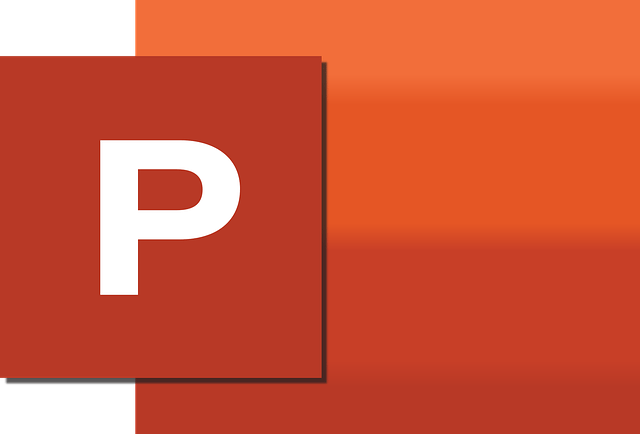
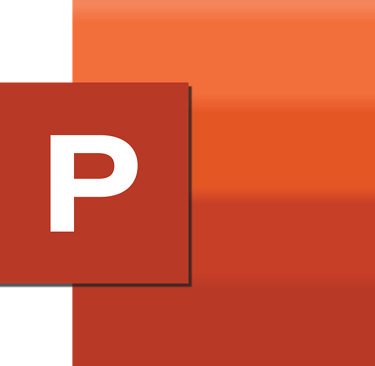
#PowerPointMasterclass #PresentationDesignHacks #EffortlessSlideCreation #EngageYourAudience#PowerPointMasterclass #PresentationDesignHacks #EffortlessSlideCreation #EngageYourAudience #AdvancedPowerPointFeatures #EffortlessFormatting #AnimationMadeEasy #HiddenPowerPointGems #PresentationWizard #SlideDesignGuru #LevelUpYourPresentations #CaptivateYourAudience #TheFutureOfPresentations #EffortlessCollaboration #MultimediaMagic #UnlockPowerPointPotential
Feeling stuck in presentation purgatory? Unleash 10 rare hacks & shortcuts to transform your slides & captivate your audience. Design stunning presentations, save time, & become a PowerPoint pro. #AdvancedPowerPointFeatures #EffortlessFormatting #AnimationMadeEasy #HiddenPowerPointGems
Become a Presentation Picasso: 10 Hidden Hacks to Master PowerPoint
Do your presentations leave audiences feeling underwhelmed? Are you yearning for ways to create visually captivating and impactful presentations? Fear not, aspiring presentation pro! This comprehensive Q&A dives into the top 10 hidden gems of PowerPoint, empowering you with rare shortcuts and unique tips to transform your slide creation process.
Top 10 Questions on Mastering Advanced PowerPoint Features:
1. What are some keyboard shortcuts beyond the basic "copy" and "paste"?
Absolutely! Utilize "Ctrl+M" to add a new slide layout and "Ctrl+Shift+S" to access "Save As" with a single keystroke.
2. How can I leverage slide templates to jumpstart presentations without a blank canvas?
Explore PowerPoint's vast library of pre-designed templates for various topics and styles. Utilize them as a foundation and customize them for a unique and polished look.
3. Is there a way to ensure consistent formatting across all my slides for a cohesive presentation?
Yes! Utilize "Slide Master" to create a master layout with consistent fonts, colors, and branding elements applied to all slides automatically.
4. Can I personalize my workspace for a more efficient workflow?
Customize your Quick Access Toolbar with frequently used tools like animations or design elements. Explore the "View" tab to arrange your workspace for optimal efficiency.
5. How can I leverage animations and transitions to add visual interest and storytelling to my slides?
Utilize the "Animations" pane to add subtle or dynamic animations to text, images, and graphics. Explore creative transitions between slides for a polished flow.
6. What are some lesser-known ways to incorporate multimedia elements into presentations?
Embed videos directly into your slides to enhance engagement. Utilize "Screen Recording" to create video tutorials or demonstrations within PowerPoint.
7. Is there a way to collaborate on presentations with others in real-time?
Utilize "Share" and "Co-authoring" features to work on presentations simultaneously with colleagues, allowing for real-time feedback and edits.
8. How can I leverage online resources and tutorials to expand my PowerPoint knowledge?
Microsoft provides a wealth of free online resources and tutorials to explore advanced PowerPoint features and design techniques.
9. What are some creative ways to utilize the "Sections" feature for a more organized presentation structure?
Utilize "Sections" to create distinct parts within your presentation, allowing for easier navigation and audience comprehension.
10. Are there any hidden settings that can optimize my PowerPoint experience?
Explore settings to customize the slide sorter view, configure keyboard shortcuts, and personalize the look and feel of the PowerPoint interface.
By mastering these powerful shortcuts and unique tips, you'll transform your presentation creation experience and become a true PowerPoint pro. Remember, practice makes perfect! Experiment with these features, personalize your settings, and watch your presentations leave a lasting impression on your audience!
