Chrome Hacks You Never Knew Existed: Unleash Browser Efficiency #ChromePowerUser #BrowserEfficiencyTips #MasterTheWeb #TimeSavingChromeTricks
#ChromePowerUser #BrowserEfficiencyTips #MasterTheWeb #TimeSavingChromeTricks #AdvancedChromeFeatures #EffortlessBrowsing #SearchLikeAPro #HiddenChromeGems #UnlockChromePotential #BoostYourBrowsing #GoodbyeBrowserStruggles #ChromeNinja #TheFutureOfBrowsing #EffortlessNavigation #SimplifyYourWebLife #ExploreTheWebWithEase Feeling bogged down by browser basics? Explore 10 hidden Chrome hacks & shortcuts to boost efficiency, save time, & unlock the full potential of your web experience. #AdvancedChromeFeatures #EffortlessBrowsing #SearchLikeAPro #HiddenChromeGems
Asktenali
5/22/20242 min read
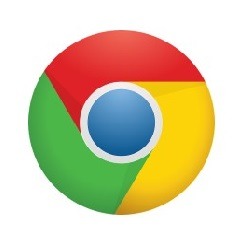
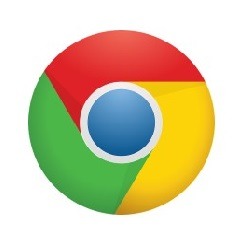
#ChromePowerUser #BrowserEfficiencyTips #MasterTheWeb #TimeSavingChromeTricks #AdvancedChromeFeatures #EffortlessBrowsing #SearchLikeAPro #HiddenChromeGems #UnlockChromePotential #BoostYourBrowsing #GoodbyeBrowserStruggles #ChromeNinja #TheFutureOfBrowsing #EffortlessNavigation #SimplifyYourWebLife #ExploreTheWebWithEase
Feeling bogged down by browser basics? Explore 10 hidden Chrome hacks & shortcuts to boost efficiency, save time, & unlock the full potential of your web experience. #AdvancedChromeFeatures #EffortlessBrowsing #SearchLikeAPro #HiddenChromeGems
Chrome Mastery: 10 Hidden Hacks to Become a Browser Powerhouse
Do you feel like you're only scratching the surface of Chrome's capabilities? You're not alone! This comprehensive Q&A dives into the top 10 hidden gems of Chrome, empowering you with rare shortcuts and unique tips to transform your browsing experience. Get ready to navigate the web with efficiency and unlock the true power of Chrome!
Top 10 Questions on Mastering Advanced Chrome Features:
1. Are there keyboard shortcuts beyond the basic "Ctrl+C" and "Ctrl+V"?
Absolutely! Utilize "Ctrl+Shift+T" to reopen accidentally closed tabs. Explore "Ctrl+L" to instantly jump to the address bar for faster navigation.
2. How can I leverage Chrome extensions for enhanced functionality?
The Chrome Web Store offers a vast library of extensions. Discover tools for grammar checking, password management, ad blocking, and much more to personalize your browsing experience.
3. Is there a way to manage multiple tabs efficiently without feeling overwhelmed?
Utilize Chrome's tab groups feature to categorize related tabs and declutter your browsing space. Right-click a tab and select "Add to new group" for easy organization.
4. Can I save entire webpages for offline access later?
Absolutely! Utilize the "Print" function and choose "Save as PDF" to create offline copies of webpages for future reference.
5. How can I leverage Chrome's built-in voice search feature for faster exploration?
Click the microphone icon on the address bar and speak your search queries. This is a fantastic option for hands-free browsing or accessibility needs.
6. What are some lesser-known ways to navigate within lengthy webpages?
Utilize the "Spacebar" key to continuously scroll down a page and "Shift+Spacebar" to scroll back up. This is a faster alternative to dragging the scroll bar.
7. Is there a way to translate webpages displayed in foreign languages?
Right-click anywhere on the webpage and select "Translate to English" (or your preferred language) for a seamless translation within Chrome.
8. How can I utilize Chrome's incognito mode for more privacy-focused browsing?
Incognito mode allows browsing without saving your history or cookies. Utilize "Ctrl+Shift+N" to open an incognito window.
9. What are some creative ways to utilize Chrome's built-in reading list?
Save articles for later reading using the "Bookmark" function and select "Reading list" for a clutter-free, distraction-free reading experience.
10. Are there any hidden Chrome settings that can optimize my browsing experience?
Explore Chrome settings to customize fonts, manage notifications, and configure extensions. Optimize settings for your specific browsing needs and preferences.
By mastering these powerful shortcuts and unique tips, you'll transform your browsing experience and become a true Chrome power user. Remember, exploration is key! Experiment with these features, personalize your settings, and watch your browsing efficiency soar!
